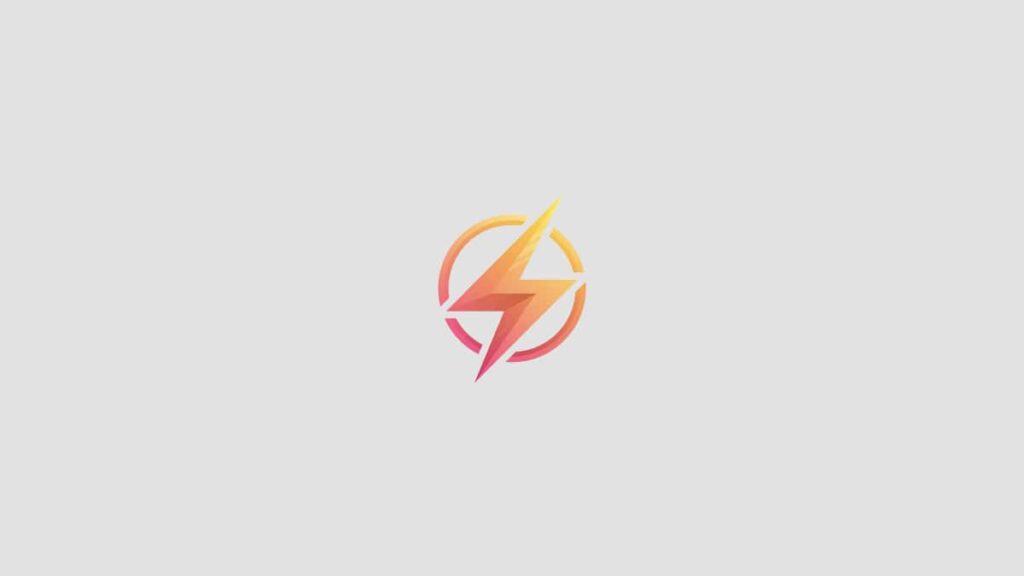Java is a widely-used programming language that is essential for developing applications and running various software programs. If you’re new to Java and want to install it on your Windows system, you’ve come to the right place. This guide will walk you through the process step by step.
Step 1: Download Java Development Kit (JDK)
The first step in installing Java on Windows is to download the Java Development Kit (JDK) from the official Oracle website. Make sure to download the version that is compatible with your operating system – whether it’s 32-bit or 64-bit. Once the download is complete, run the installer and follow the on-screen instructions to complete the installation.
Step 2: Set up Environment Variables
After installing JDK, you need to set up the environment variables to tell Windows where to find the Java compiler and runtime. To do this, go to Control Panel > System and Security > System > Advanced system settings. Click on the “Environment Variables” button and under “System Variables,” click on “New” to create a new variable. Enter “JAVA_HOME” as the variable name and the path to the JDK installation directory as the variable value.
Step 3: Update Path Variable
Next, you need to update the “Path” variable to include the directory where the Java compiler and runtime are located. To do this, find the “Path” variable under “System Variables” and click on “Edit.” Add “%JAVA_HOME%\bin” to the variable value and click “OK” to save the changes. This will allow you to run Java commands from any directory in the command prompt.
Step 4: Verify Installation
Once you’ve completed the installation and set up the environment variables, it’s time to verify that Java is successfully installed on your Windows system. Open the command prompt and type “java -version” to check the version of Java that is installed. If you see the Java version displayed, congratulations – you’ve successfully installed Java on Windows!
Conclusion:
Installing Java on Windows may seem daunting at first, but with this beginner’s guide, you can easily navigate through the process step by step. Whether you’re a student learning Java programming or a developer working on Java applications, having Java installed on your Windows system is essential. If you have any questions or need further assistance with installing Java on Windows, feel free to leave a comment below.