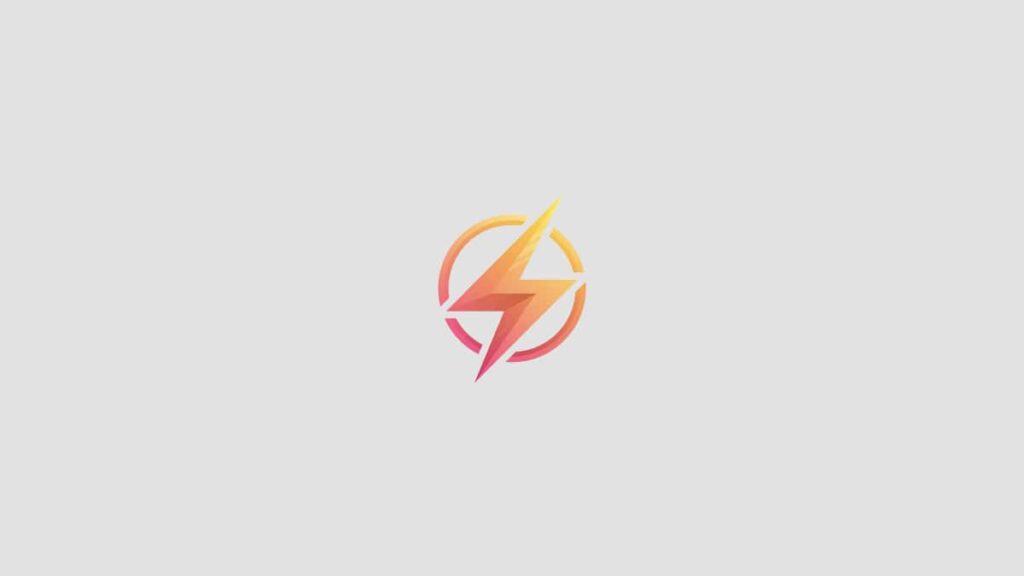Excel is a powerful tool that can be used for a variety of purposes, from creating budgets to tracking inventory. One useful feature that Excel offers is the ability to create drop down menus, which can make data entry easier and more efficient. In this blog post, we will walk you through the steps to create drop down menus in Excel.
Step 1: Select the Cell
To create a drop down menu in Excel, you first need to select the cell where you want the menu to appear. This is the cell where users will be able to select from a list of options.
Step 2: Go to the Data Tab
Next, navigate to the Data tab in the Excel ribbon. This tab contains the tools you need to create data validation, including drop down menus.
Step 3: Click on Data Validation
Once you are on the Data tab, click on the Data Validation button. This will open a dialog box where you can set the criteria for the drop down menu.
Step 4: Set Up the Drop Down Menu
In the Data Validation dialog box, select “List” from the Allow dropdown menu. Then, in the Source box, enter the list of options you want to appear in the drop down menu, separated by commas. You can also select a range of cells on the worksheet that contain the list of options.
That’s it! You have successfully created a drop down menu in Excel. Users will now be able to select from the list of options you provided in the cell you selected.
Personal Experience
As a content writer and journalist, I often use Excel to organize data and create reports. While working on a project, I found myself in need of creating drop down menus to streamline data entry. After researching and testing different methods, I was able to successfully create drop down menus in Excel. I wanted to share this knowledge with others who may benefit from this feature, hence this blog post.
Conclusion
Creating drop down menus in Excel can help improve the efficiency and accuracy of your data entry tasks. By following the simple steps outlined in this blog post, you can easily set up drop down menus in Excel and make your work more organized. Have you tried creating drop down menus in Excel before? Share your experience in the comments below!